Basic Course
Course Description
Our basic course provides a comprehensive overview of the fundamentals of digital marketing. This course is designed for beginners and covers important topics such as SEO and Social Media Marketing. Through hands-on training, students will understand the fundamentals of Digital Marketing and practical skills. Join us! And start your journey to mastering the most important marketing strategies.
Key Features
- 2 Months of Live Basic course.
- Microsoft Tools Basic Knowledge.
- Google Workspace Basic Knowledge.
- Typing Skill Knowledge.
- Certificate of Course Completions.
Course Curriculum
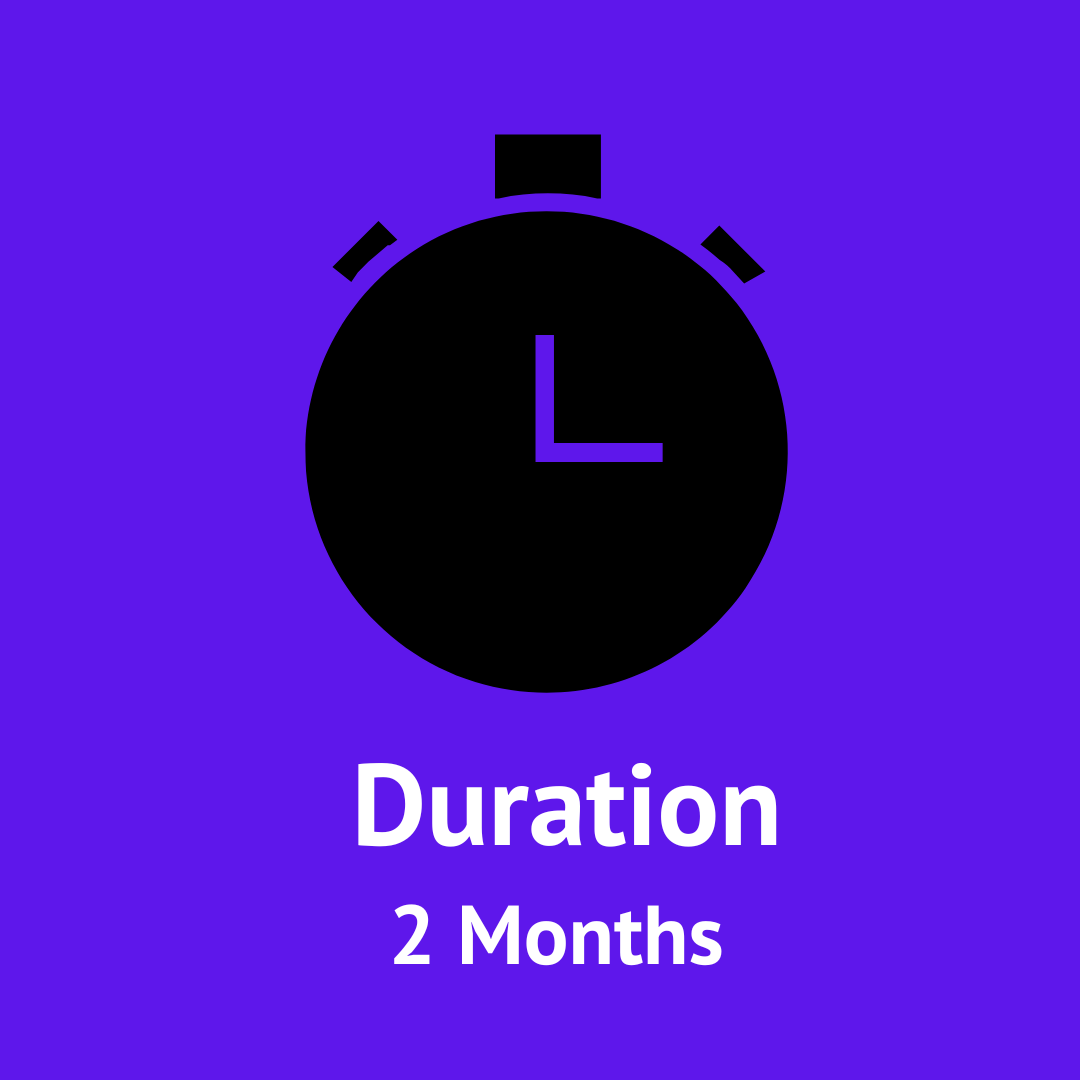
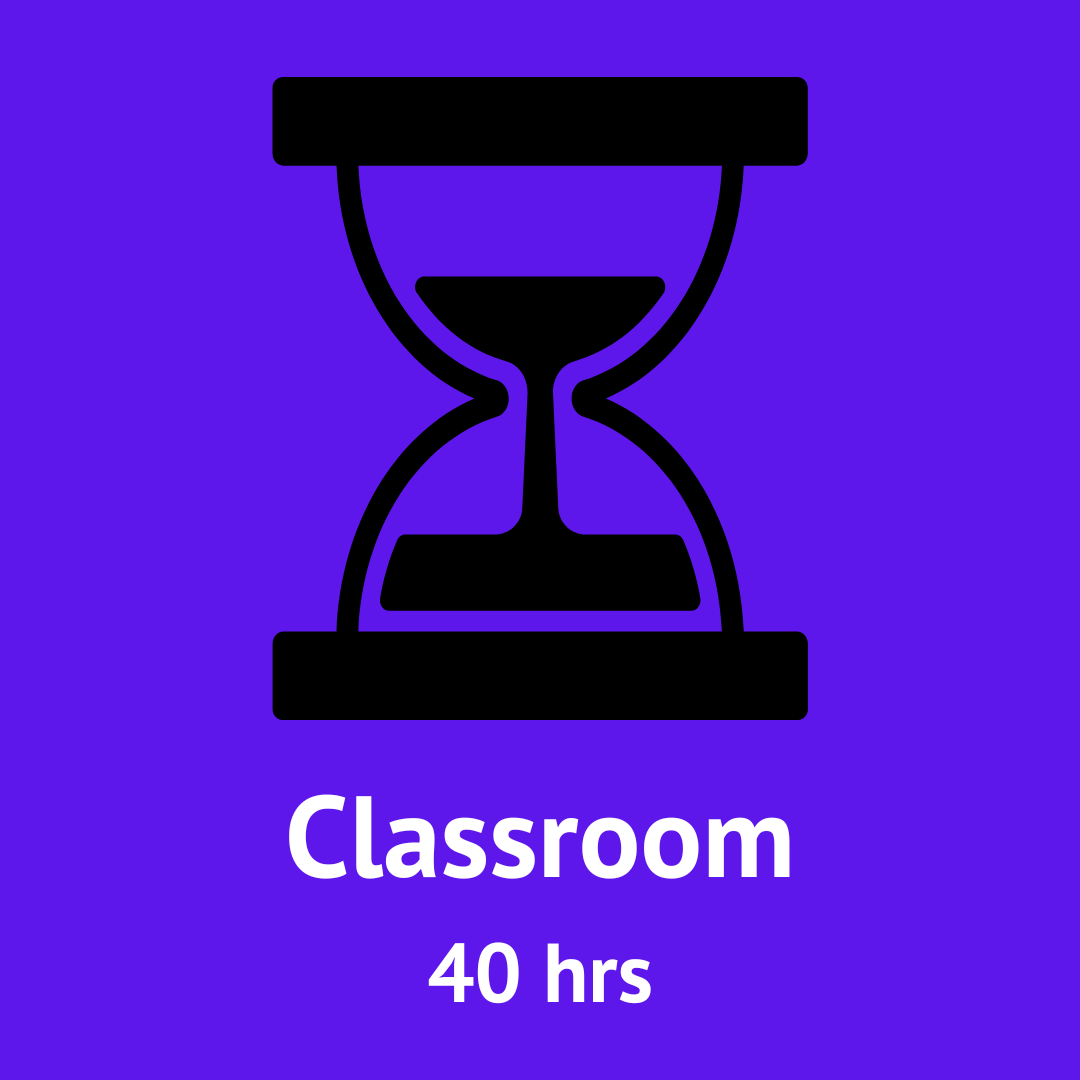

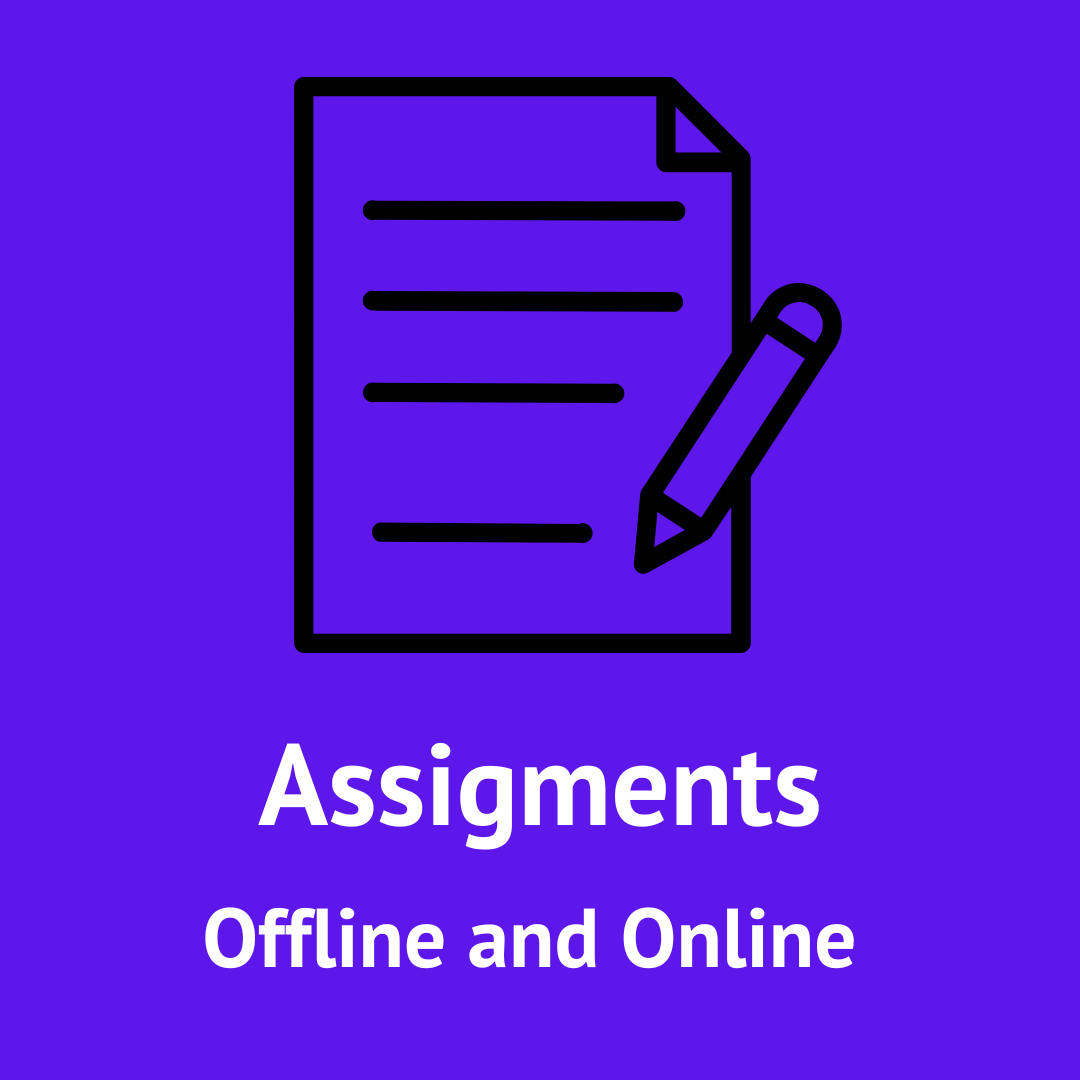
What Skills You Will Learn
Basic Microsoft Tools
MS Word
- Introduction to Microsoft Word
- Overview of Microsoft Word
- Creating and Saving Documents
Document Formatting
- Working with Styles and Themes
- Inserting and Formatting Objects
- Page Layout and Design
- Reviewing and Collaborating
- Printing and Exporting
Creating a Resume
Writing a Report or Essay
Designing a Newsletter
MS Excel
- Introduction to Microsoft Excel
- Purpose and Applications
- Navigating the Interface
- Entering and Editing Data
- Using Autofill and Flash Fill
- Working with Rows and Columns
- Inserting, Deleting, and Resizing
- Formatting Cells and Data
- Understanding Basic Formulas
- Using Common Functions
- SUM, AVERAGE, COUNT, MAX, MIN
- Relative vs. Absolute Cell References
- Sorting and Filtering Data
- Using Tables for Data Organization
- Basic Data Validation Techniques
- Charts and Graphs
- Using Logical Functions
- IF, AND, OR
- Lookup Functions
- VLOOKUP and HLOOKUP
- Introduction to PivotTables
- Printing and Exporting
MS Power point
- Overview of PowerPoint and its purpose in presentations.
- Navigating the Interface
- Creating a Presentation
Designing Slides
Enhancing Presentations
Organizing Content
Finalizing and Presenting
Saving and Sharing
Google Workspace Tools
Google Sheets
- Accessing Google Sheets
- Navigating to Google Sheets via Google Drive or directly through the URL.
- Understanding the Layout
- Menu bar, toolbar, spreadsheet area, and formula bar.
- Creating a New Spreadsheet
- Blank sheets vs. using templates.
- Entering and Formatting Data
- Using Formulas and Functions
- Sorting and Filtering
- Sorting data in ascending/descending order.
- Applying filters to manage data views.
- Creating Charts and Graphs
- Sharing and Permissions
- Sharing spreadsheets with others and setting permissions.
- Commenting and Chatting
- Adding comments and using the chat feature for collaboration.
- Conditional Formatting
- Highlighting cells based on specific criteria.
- Data Validation
- Setting rules for data entry.
- Using Add-ons
- Enhancing functionality with Google Sheets add-ons.Saving and Exporting
Google Slides
- Overview of Google Slides and its purpose in creating presentations.
- Accessing Google Slides
- Navigating to Google Slides via Google Drive or directly through the URL.
- Basic Interface
- Designing Slides
- Enhancing Presentations
- Collaboration Features
- Presenting Your Slides
- Finalizing Your Presentation
Google Forms
- Getting Started
- Creating a New Form
- Creating a New Form
Adding Questions
Customizing Your Form
Previewing and Testing
Distributing Your Form
Collecting and Analyzing Responses
Best Practices
Google Docs
Overview of Google Docs and its uses (document creation, collaboration).
Accessing Google Docs
Navigating to Google Docs via Google Drive or directly through the URL.
Understanding the Layout
Menu bar, toolbar, document area, and editing tools.
Creating a New Document
Blank document vs. using templates.
Text Formatting
Font styles, sizes, colors, bold, italics, and underlining.
Paragraph Formatting
Alignment, line spacing, and bullet/numbered lists.
Headers and Footers
Adding and editing headers, footers, and page numbers.
Adding Images and Drawings
Inserting images, shapes, and using the drawing tool.
Tables and Links
Creating and formatting tables, adding hyperlinks.
Footnotes and Citations
Adding footnotes and citing sources properly.
Sharing Documents
Setting permissions and sharing options (view, comment, edit).
Comments and Suggestions
Adding comments, replying, and using the suggestion mode.
Version History
Accessing and restoring previous versions of the document.
Spell Check and Grammar Tools
Using built-in tools for proofreading.
Document Settings
Page setup, margins, and orientation.
Exporting and Printing
Downloading in different formats (PDF, Word) and printing options.
Effective Document Design
Tips for layout, organization, and readability.
Using Add-ons
Enhancing functionality with Google Docs add-ons
Google Business Page
-
Purpose
-
Free Tool
-
Business Information
-
Customer Interaction
-
Visibility
-
Insights and Analytics
-
Photos and Videos
-
Posts and Updates
-
Mobile-Friendly
-
Integration with Google Services
-
Verification
-
Customization Options
Typing Skill By Typing Master
-
- Explanation of touch typing and its benefits.
- Importance of Typing Skills
- Ergonomics: posture, chair height, and keyboard placement.
- Familiarizing with the Keyboard
- Explanation of the home row (A, S, D, F, J, K, L, ;).
- Finger Placement
- Basic Typing Exercises
- Building Speed and Accuracy
-
Advanced Typing Techniques
-
Setting Goals
- Establishing personal typing goals and milestones.
- Daily Practice Routines
- Review Sessions

Why You Should Learn This?
Learning Advanced Promoting in the present computerized period can make you stand apart from the group because of its rising interest across various businesses. With remarkable abilities in regions like Web optimization, Web planning, Online Entertainment Promoting, Content Creation, Paid Promotions and significantly more, you can open the entryways of chances in the advancing business patterns.

